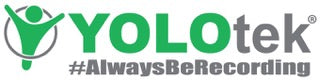Copy RICKY Tips so GoPro Hero 12, 11, 10, 9 & All Other Cameras Record All-Day-Long! #AlwaysBeRecording
Hello to owners of GoPro, DJI, Mevo & all other action camera... glad you found this page. We all just want to unbox our new camera, put in an SD card and just start shooting video, but if you want to record video for more than 20 minutes... you MUST change some settings. Please read your camera section below and any questions, please contact us CustomerCare@YOLOtek.com or 800-488-5512 Thank you! Ela
NOTE: IF YOU HAVE A GOPRO HERO 12, HERO 11 OR HERO 10 & GETTING MESSAGE:
"NOT ENOUGH POWER, CONNECT TO A 5V/2A POWER SOURCE", PLEASE SCROLL DOWN TO THE SECTION ON YOUR CAMERA OR THE TROUBLESHOOTING SECTION or contact us: CustomerCare@YOLOtek.com or call us 800-488-5512
-----------------------------------------------------------------------------------------------------------
TIPS ON RECORDING VIDEO ALL-DAY-LONG on
GoPro Hero 12/11/10/9/etc. or Other Cameras!
1. High Quality SD Card: Use a high quality SD card (We only recommend SanDisk Extreme.) from a trusted source like YOLOtek.com as there are a lot of FAKE SD cards out there. YOLOtek does NOT recommend off brand SD cards, as once-in-a-lifetime moments are too precious to go with a cheap card. [Every camera company will give you a list of approved SD cards. Click here to see GoPros approved SD cards.] Always TEST your SD card prior to going on adventures. This is done by recording 10 minutes short of the max time on the SD card you are testing. Yes 5 different times to test the card. [Example: 256GB SanDisk Extreme holds about 10 hours 15 minutes, so plug in external power in your house and record for 10 hours straight. Delete that file and then record a 2nd time for 10 hours straight. If the card can do this 5 times, then it is fully tested.]
2. Use our Recommended Camera settings to record video for hours and hours and avoid overheating in most cameras:
2A.1080p is the best for recording video for long periods of time! [GoPro Hero 12/11 standard setting is 5K/30fps and Hero 10 standard setting is 4K/30fps and can overheat the camera in 15 minutes... so change your settings.
1. Change camera settings from "EASY" to "PRO" (Details below.)
2. Change resolution to 1080p/30fps or 1080p/24fps on hot days.
2B. 30fps (frames per second) is the best for recording all-day in temps below 90 degrees & 24fps if temps above 90 degrees and available on your camera. The human eye sees 24fps, so video will look good and this causes the lowest amount of heat. If you want to have a little slow-motion in your editing and temps are under 90°, then change to 60fps. Example: when you catch a fish and it starts to jump or dance on the water, this sucks when trying to land it,, but great video to slow down when editing it to post on social.
2C. Turn OFF GPS, as GPS can cause overheating. [GoPro Hero 12 does not have a GPS built-in... this is good news, as it really helps prevent overheating.]
2D. Turn off Video Stabilization if air temp is over 90°.
3. Prepare SD Card Rated for your Camera: If possible, make sure all good video is off the SD card & reformat the SD card twice before you start recording video for the day in the camera you will be using. (If you cannot pull the video off at the moment, you can skip this step... but this is a best practice.)
If your camera will NOT record all-day-long after using these settings, please call us 800-488-5512 (You may need to reset to factory settings, install new firmware, install GoPro LABS firmware & use our new GoPro Sun Shade to prevent overheating. Just call us, we can help!
Looking for other tips and tricks, check out our How to Videos by clicking here or check out our FAQ by clicking here.
Any questions, please contact us: CustomerCare@YOLOtek.com or just call
800-488-5512
Thank you!
Team YOLOtek
-----------------------------------------------------------------------------------------------------------
#1 Question We Get Asked.. Battery IN or OUT of my GoPro or other camera when recording video?:
Question?: Should I ALWAYS take the internal battery out of my GoPro Hero 12/11/10 or other action camera?
Answer: NO, we normally recommend keeping the battery in for longer recording times. UNLESS, you are shooting video in Extreme Conditions listed next.. then we take the battery out.
URGENT: If you want to record video in these Extreme Conditions:
1. Recording Video Longer than 2 hours.
2. On a Hot Day. (Air temp over 90 degrees, no air movement or direct sunlight.)
3. Fishing tournament
4. Baseball/Softball games
5. LIVE Streaming
6. Want to Shoot in 4K
... then we recommend you take the battery OUT of the camera and use external power from YOLOtek gear or other battery packs. See the section... EXTREME CONDITION SETTINGS BELOW. [Recording >2hrs, Hot Days, Fishing Tournaments, Baseball/Softball, LIVE & 4k.]
NOTE: IF YOU HAVE A GOPRO HERO 12, HERO 11 OR HERO 10 & GETTING MESSAGE:
"NOT ENOUGH POWER, CONNECT TO A 5V/2A POWER SOURCE", IT IS NOT ACCURATE... PLEASE SCROLL DOWN TO THE SECTION ON YOUR CAMERA OR THE TROUBLESHOOTING SECTION or contact us: CustomerCare@YOLOtek.com or call us
800-488-5512
-----------------------------------------------------------------------------------------------------------
***HERO 12 & HERO 11 Change "Easy" to "Pro" to Record Video in 1080p***

GoPro Hero 12 & Hero 11 Start-up in “Easy” mode with 5k or 4k and will overheat the camera in 20 to 30 minutes. Let’s change this to “Pro” mode with 1080p/30. Once started the GoPro will be on the
(A)Main Screen display, slide your finger from top down to get to the
(B)Dashboard... then slide right to left to get to the
(C)Preference screen. In the lower left you will see
(D)“Controls” set to “Easy’, but click on
(D)“Control”, then change the
(F)Slider display to “Pro” and click in the center of the screen to save it in “Pro” control. Once back on the
(G)Main screen, notice the rounded corner box at the bottom will show you are in Video mode.
You can swipe in the middle of the screen to swipe between Video, Time-Lapse & Photo. Go to Video mode and then click on the rounded corner box, then click the edit pencil to change to the following settings: 1080p·16:9·30·W [For more information, please see the video in our How To Videos or contact us.]
-----------------------------------------------------------------------------------------------------------
TROUBLESHOOTING
GoPro Hero 12, 11 & 10:
"NOT ENOUGH POWER, Connect to a 5V/2A Power Source"... this Message is NOT True & Easy to Fix.
GoPro Hero 12, 11 & 10 current firmware is giving this message because...
A. The USB Cord is NOT telling the GoPro it is good. (Try using the GoPro branded cord that came with your GoPro.)
or
B. You have pulled the battery out of your GoPro Hero 12, 11 or 10 and running from JUICEBANK or many other external power battery packs. Put the battery back in and use the settings listed above... Unless you are Recording >2hrs, Hot Days, Fishing Tournaments, Baseball/Softball, LIVE & 4k. Then upgrade GoPro Hero 12, 11 & 10 to GoPro LABS Firmware. See the LET'S GO UPGRADE below!
-----------------------------------------------------------------------------------------------------------
! LET'S GO UPGRADE HERO 12/11/10 !...
Want to Record Video in your GoPro Hero 12/11/10 without the battery inside to prevent overheating, but not getting the message "NOT ENOUGH POWER"? Let's get rid of that by Simply clicking on this link to download GoPro Hero 12, GoPro Hero 11 or Hero 10 GoPro LABS firmware:
https://gopro.github.io/labs/
Once the folder "UPDATE" is downloaded, you will transfer the UPDATE folder onto an SD card, insert into the GoPro and start up the GoPro by pressing the button on the side of the GoPro for 2 seconds and releasing. (Do NOT press the shutter button on top.) The new firmware will be installed and a message on the screen will let you know it is installed.
Once the firmware is installed.
Turn on the GoPro and AIM/POINT the GoPro camera RIGHT AT THIS QR Code to Program the Camera! This will set the camera to "Trust USB Power" setting and you will not get the "Not Enough Power" message any more. :)
-----------------------------------------------------------------------------------------------------------
EXTREME CONDITION SETTINGS...
RECORDING VIDEO ON HOT DAY...
1. Use External Power & GoPro PowerDoor [Door with a hole in it for external power. Click Here to Purchase.]
2. REMOVE GoPro Battery [Depending on the power source, Hero 12/11/10 may need GoPro Labs firmware... If so, see LET'S GO UPGRADE.]
3. Use YOLOtek GoPro Sun Shade [To keep the sun off your camera. Click here to purchase.]
4. High Quality SD Card: [Prepare the SD card correctly. See Tips. Click here to purchase.]
5. 1080p is best resolution. [If your camera will do 720p, even better.]
6. 24fps is best to reduce overheating! [You can test 30fps or 60fps if air temp is below 90 or not in direct sunlight.]
7. Turn OFF GPS. [GPS can cause overheating. Hero 12 does not have GPS built-in.]
8. Turn off Video Stabilization if air temp is over 90 or in directly sunlight. [You can test this if you must keep it on.]
FISHING TOURNAMENT...
1. Use External Power & GoPro PowerDoor [Door with a hole in it for external power. Click Here to Purchase.]
2. REMOVE GoPro Battery [Depending on the power source, Hero 12/11/10 may need GoPro Labs firmware... If so, see LET'S GO UPGRADE.]
3. Use YOLOtek GoPro Sun Shade [To keep the sun off your camera. Click here to purchase.]
4. High Quality SD Card: [Prepare the SD card correctly. See Tips. Click here to purchase.]
5. 1080p is best resolution. [If your camera will do 720p, even better.]
6. 24fps is best to reduce overheating! [You can test 30fps or 60fps if air temp is below 90 or not in direct sunlight.]
7. Turn OFF GPS. [GPS can cause overheating. Hero 12 does not have GPS built-in.]
8. Turn off Video Stabilization if air temp is over 90 or in directly sunlight. [You can test this if you must keep it on.]
BASEBALL/SOFTBALL GAMES...
1. Use External Power & GoPro PowerDoor [Door with a hole in it for external power. Click Here to Purchase.]
2. REMOVE GoPro Battery [Depending on the power source, Hero 12/11/10 may need GoPro Labs firmware... If so, see LET'S GO UPGRADE.]
3. Use YOLOtek GoPro Sun Shade [To keep the sun off your camera. Click here to purchase.]
4. High Quality SD Card: [Prepare the SD card correctly. See Tips. Click here to purchase.]
5. 1080p is best resolution. [If your camera will do 720p, even better.]
6. 24fps is best to reduce overheating! [You can test 30fps or 60fps if air temp is below 90 or not in direct sunlight.]
7. Turn OFF GPS. [GPS can cause overheating. Hero 12 does not have GPS built-in.]
8. Turn off Video Stabilization if air temp is over 90 or in directly sunlight. [You can test this if you must keep it on.]
EXTERNAL POWER...
1. Use External Power & GoPro PowerDoor [Door with a hole in it for external power. Click Here to Purchase.]
2. REMOVE GoPro Battery [Depending on the power source, Hero 12/11/10 may need GoPro Labs firmware... If so, see LET'S GO UPGRADE.]
3. Use YOLOtek GoPro Sun Shade [To keep the sun off your camera. Click here to purchase.]
4. High Quality SD Card: [Prepare the SD card correctly. See Tips. Click here to purchase.]
5. 1080p is best resolution. [If your camera will do 720p, even better.]
6. 24fps is best to reduce overheating! [You can test 30fps or 60fps if air temp is below 90 or not in direct sunlight.]
7. Turn OFF GPS. [GPS can cause overheating. Hero 12 does not have GPS built-in.]
8. Turn off Video Stabilization if air temp is over 90 or in directly sunlight. [You can test this if you must keep it on.]
LIVE STREAMING...
1. Use External Power & GoPro PowerDoor [Door with a hole in it for external power. Click Here to Purchase.]
2. REMOVE GoPro Battery [Depending on the power source, Hero 12/11/10 may need GoPro Labs firmware... If so, see LET'S GO UPGRADE.]
3. Use YOLOtek GoPro Sun Shade [To keep the sun off your camera. Click here to purchase.]
4. High Quality SD Card: [Prepare the SD card correctly. See Tips. Click here to purchase.]
5. LOWEST resolution is best. 480p or 720p1080p, ? [480p is a good choice if the quality is ok. Really depends on your cell signal. Just test it. 720 is probably best for most cell LIVEs. Poor cell service might work better with 480p. If you have good WiFi 1080p is the best quality.]
6. 24fps is best to reduce overheating! [You can test 30fps or 60fps if air temp is below 90 or not in direct sunlight.]
7. Turn OFF GPS. [GPS can cause overheating. Hero 12 does not have GPS built-in.]
8. Turn off Video Stabilization if air temp is over 90 or in directly sunlight. [You can test this if you must keep it on.]
4K...
1. Use External Power & GoPro PowerDoor [Door with a hole in it for external power. Click Here to Purchase.]
2. REMOVE GoPro Battery [Depending on the power source, Hero 12/11/10 may need GoPro Labs firmware... If so, see LET'S GO UPGRADE.]
3. Use YOLOtek GoPro Sun Shade [To keep the sun off your camera. Click here to purchase.]
4. High Quality SD Card: [Prepare the SD card correctly. See Tips. Click here to purchase.]
5. Change from 4K to 1080p if the camera overheats. [If your camera will do 720p, even better.]
6. 24fps is best to reduce overheating! [You can test 30fps or 60fps if air temp is below 90 or not in direct sunlight.]
7. Turn OFF GPS. [GPS can cause overheating. Hero 12 does not have GPS built-in.]
8. Turn off Video Stabilization if air temp is over 90 or in directly sunlight. [You can test this if you must keep it on.]
-----------------------------------------------------------------------------------------------------------
Please call or email if you have any questions. 800-488-5512 CustomerCare@YOLOtek.com
Thanks!
Team YOLOtek