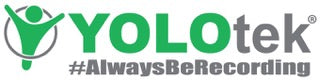FAQ
Team YOLOtek is committed to being your resource for everything it takes to capture once-in-a-lifetime moments and we are here to power your adventures!
We have met thousands of folks that thought they had recorded video of their personal best fish, kids bouncing on the tube or other incredible moments... only to find out the GoPro, VIRB or other action camera battery was dead and they missed the shot. Not anymore with YOLOtek!
Our gear makes it easy to catch great video and make awesome movies. But we know you will have questions like...
• What settings should I shoot at?
• What is "Looping" and how can it help me only save good video instead of filling up my SD card.
• What editing software should I use that is easy so I can focus on fishing or other fun things?
Check out all the FAQ below and see videos of how to do complete many of these by clicking on Video Tutorials, but if you don't see the question and answer you seek, please email FAQ@YOLOtek.com or just call 800-488-5512.
Thank you,
Team YOLOtek
FAQ...
PowerStick-53" Gen4
Our best PowerStick ever. The USB board has been completely redesigned with the latest chip sets to make sure your GoPro, Tactacam, DJI, other action camera or cell phone stays powered all-day-long. 10% stiffer than the Gen3. Now with four guide screw holes, so no matter what boat you have; PowerStick will fit perfect. A great upgrade if you have the Gen1 or Gen2. If you have a Gen3 and considering having true YOLOtek 360 (Stick on front and back to surround yourself with video and never miss the shot.) Then get a 2nd stick. Features: USB has overheat protection, over voltage protection, surge protection, shortage protection and polarity correction. (USB & LED have polarity and if the wires are switch can blow the board, but NOT with YOLOtek,, we have a chip that will switch the current, so PowerStick ALWAYS WORKS!)
PowerStick-53" Gen3
The biggest change was the locking collars were redesigned to be a tight fit on PowerStick. This makes the stick even more secure. In fact, if you have a Gen1 or Gen2 PowerStick, we highly recommend getting the Gen3 locking collar for your boat TODAY. Also, 20% stiffer than the Gen2. A great upgrade if you have the Gen1 or Gen2.
PowerStick-53" Gen2
We took all our customers top requests and rebuilt the stick from the ground up. We rebuilt the top power unit and went from a 3/4" aluminum ball to a full 1" ball. Looks more like a RAM mount, but still allows you to reach over with one hand and turn the camera if you have a fish on. This was a great upgrade for Gen1.
PowerStick-53" Gen1
Our original "game changer" powered camera/phone mount. You can tell a Gen1 because of the 3/4" aluminum ball at the top.
YOLOtek is proud to be the Official Powered Camera Mount Provider for MLF/FLW & Elite Redfish Series! Here is just a few of the features of PowerStick:
USB 2.1 Fast Charging on top and 1.0 on bottom. No More Dead GoPro batteries! Perfect for Looping, the feature built-in most GoPros, VIRB and other action cameras allowing you to save only the good video. Your SD card will not fill up and much faster to put videos together.
Securely mounts for speeds up to 70MPH with Guide Screw Locking Ports or Threaded Ports/Collars. Fully compress sections for high speed.
[NOTE: Pressure/Cam (No-Thread) ports are rated trolling only, do NOT motor. Replace Pressure/Cam (No-Thread) port with our Favorite Guide Screw Locking or Threaded Port for motoring and high speed. Click here for YOLOtek FAVORITE NavLight Port or Click here for LightArmor Threaded Port/Collar. Available in Round, Rectangle or Teardrop.]
Just-in-Case Tether System available for more security of your gear, as you never know what can happen. Click here for Just-in-Case
Made of aircraft grade aluminum with dual channels for strength.
Beautifully anodized in YOLOtek green.
Extends from approximately 34" to 53". Compress when running.
Ball & joint mount for maximum coverage of virtually any angle and quick adjustment of point of view. (POV)
Has a 3-Hole Base Plug so it is compatible with all 2-pin and *3-pin navigation light ports on the back or front of your boat, and Spring Connectors within the base plug to ensure constant contact for power. *3-pin may need simple rewire. Click here for more details in FAQ.
Protects against:
- Shortage
- Surge
- Overheat
Polarity Correction built-in LED & USB require polarity. POWERStick-53" has a chip in it that corrects the polarity if plugged in backwards. What this means is if you buy a used boat and someone reversed the navlight wiring, the stick fixes it and it will simply work.
Instant Locking Tabs to quickly adjust the height for each section. Compress for high speed.
Adjustable Hand Grip- Move to where you want and it stays
LOOPING: Built-into most every GoPro, VIRB and other action camera is a feature called Looping. Because you have PowerStick-53" and constant external power to your camera, you can use this powerful feature. Looping allows you to:
1) Always Be Recording, so you Don't miss the shot!
2) Only Save Good Video, so bad video won't fill up your SD card.
3) Edit and Share Movies FAST!
Visit our Tutorial page for a video of Looping. https://yolotek.com/pages/tutorials
(GoPro Hero 7 Silver, Hero 7 White & 2018 Hero do NOT have Looping. Sad, but true.)
Great question. Now that you have an SD card that is filled with awesome video, let's break it down. There are simple phone/tablet apps that can do a lot of the work, but they may not have all the control you want; so you would use a computer. There are lots of free software that are good and then there is high end paid apps. But let's start with the basics.
CELL PHONE/TABLET SOFTWARE:
GoPro Quik - quick edits and this software can make movies for you automatically. If you use the Looping feature on your camera and only save good video, then you can download 3 fish catches to your phone and the next morning the Quik app will have made you a video. but limited to 60 seconds.
GoPro Splice & VIRB Edit - more in-depth with lots of features, yet pretty easy.
iMovie- These apps are all free and simple to use. For more control over trimming video, transition effects and music. Best thing is to download one and try it.
COMPUTER... Apple:
iMovie comes with every Apple computer, it's free and is pretty easy to use. Check out YouTube for training videos.
COMPUTER... Windows:
A popular software is VSDC. It is free and powerful. http://www.videosoftdev.com/free-video-editor
and check out YouTube VidProMom for training videos on VSDC
https://www.youtube.com/watch?v=y9PqmPSgT9Y&t=4s
Over time, you may decide you want more control and ready for the learning curve of powerful software for purchase like Adobe Premier, Apple Final Cut, etc. Best thing to do is to just download some software and start trying it. Just go to YouTube for many videos that will show you on how get started.
PowerStick-53" comes with 3-locking collars rated for different speeds. Also, there are some navlight ports that do not use a locking collar. Click here!
1. Attwood Slide-Lock (metal cover) or Easy-Lock (little blue button) rated for upto 90MPH with stick fully compressed. Click here for more info!
2. Attwood LightArmor (look at your port, as it will say LightArmor on it.) Rated for up to 70MPH with stick fully compressed. Available in Round, Rectangle & Tear Drop. Click here for more info!
3. Perko Large Threaded. Rated for up to 70MPH with stick fully compressed. Click here for more info!
4. NON-THREAD or Pressure or CAM Rated for trolling only, not rated for motoring. If you do motor with this type, we highly recommend our Just-in-Case Tether system to add extra security. We recommend this type of port be replaced for motoring with Attwood Slide Lock or threaded port, available at Click here for more info!
See below for... Action Camera Troubleshooting Tips.
Yes, we believe as long as you are using your trolling motor, but of course you make the final decision. Check out US Coast Guard 33 CFR 83 to help make your decision. (If your power-driven vessel is less than 23 feet (7 meters) in length and its maximum speed does not exceed 7 knots, then it may display an all-round white light.) So it appears you can use the POWERLight in your front navlight port while fishing at night with trolling motor with white light on back. https://www.uscgboating.org/images/420.PDF
This is as easy at 1-2-3
1. CONSTANT POWER: Use PowerStick-53" to provide constant power to your GoPro or other action camera.
2. LOOPING: Every GoPro and action camera has "Looping" built-in. Once you set-up 5 minute Looping (click on this link to our Tutorials page and scroll down to Looping) you can save only the good video. So if you are out for 5 hours and catch 3 fish; you will have three 5 minute videos... and the GoPro actually breaks this down to five 1-minute videos each. So you can connect your phone to the GoPro and download the 3 action shots to your phone or to your computer at home. Whichever is easier.
3. QUIK APP by GoPro: Then you can open the Quik app by GoPro on your phone or computer and select the three 1-minute videos. The Quik app will create the video for you in a matter of seconds. You can choose the theme and make changes. Then you can upload them to Facebook, YouTube, Instagram, Twitter or anywhere you want! Want more control, there are a lot of software apps you can choose from. Check them out or give us a call to help you select the one right for you.
GoPro Hero 7, 6 and 5 work GREAT with our products. GoPro design them to go into the Karma Drone & Karma Grip, so you have to REMOVE the power door. This is simple, but a little strange the first time you remove it. Basically you...
1. Take the GoPro Hero 7/6/5 out of the Frame (camera mount)
2. Open the power door like you do at home to charge the camera
3. Pop off the power door
4. Re-insert the GoPro back into the Frame. Here is a video to show you how to remove the power door, so you can power while filming. Click here and scroll down to External Power from PowerStick-53" to GoPro Hero 7, 6 or 5
5. The latest versions of GoPro like the Hero 9 and Hero 8 require you to remove the "Side Door" from GoPro and add a PowerDoor from YOLOtek, so the door has a hole in it to access the power port to video all-day-long!
1. Visually inspect…
a. The stern (rear) navigation light port is free of dirt, water and no obvious sign of burnt pin or frayed wires.
b. The white anchor/running light base plug to make sure it is clean and dry.
c. PowerStick-53” base plug to make sure it is clean and dry.
2. Plug in your white anchor/running light into the stern (rear) navlight port like you always do and make sure the white light comes on after turning on your master and nav/light switches or whatever switches you normally turn on.
a. If the white light does not come on, then troubleshoot that issue first.
3. Leave your console switches exactly the way they are with the white anchor/running light on and don’t change a thing, then remove the white anchor light and insert PowerStick-53” into the stern navlight port and secure with locking collar or guide screw locking cover.
4. Check to see that the Green power light (above the USB ports) illuminates. If it lights-up, then you have power. If it does not light-up, it is possible the light is out; so, we will proceed to step #5-6 either way.
5. Confirm your cell phone and charging cable work. Plug-in your cellphone to a USB power cord in your truck, car or at home. Confirm it is charging. TAKE THE CELL PHONE AND THE USB CORD AND USE THESE SAME ITEMS FOR #6!
6. After your cell phone was confirmed to charge on another source in #5… plug-in your cell phone with SAME USB power cord to PowerStick-53” and…
a. Plug into the top USB port. Is it charging your phone?
i. YES, proceed to 6b.
ii. NO, call YOLOtek 800-488-5512
b. Plug into the bottom USB port. Is it charging your phone?
i. YES, proceed to #7
ii. NO, call YOLOtek 800-488-5512
7. Your cell phone is charging, so you are good to go. Now try your GoPro or other action camera. Is the GoPro charging?
a. YES, You are good to go.
b. No, then you have a problem with your GoPro, VIRB or other action camera.
Any questions, call 800-488-5512 or email CustomerCare@YOLOtek.com
When there is an issue with your GoPro, VIRB or other action camera; follow these steps. URGENT: READ ALL INSTRUCTIONS BEFORE STARTING!
*If you are fishing a tournament right now or tomorrow and would rather focus on fishing... simply REMOVE the internal GoPro battery and plug into PowerStick-53". YES, you can record ALL-DAY... WITHOUT an internal battery in the camera and ONLY external power plugged in. This is a great short term solution, but here are the steps if you have time.
1. Mark ALL SD cards with 1-2-3, etc. Mark ALL batteries A-B-C, etc.
Make sure the SD card is compatible. Check with the camera manufacturer to make sure you have the correct card. https://gopro.com/help/articles/block/microSD-Card-Considerations
2. Next step is to complete a manual SD card software update to make sure your cameras software is up to date. Do NOT update through the app or by plugging in your camera to a computer. See your camera manufacturer for instructions. (Move any videos from your SD card to your computer and reformat your SD card twice before preforming the SD card software update.) Here is the GoPro manual update page... https://gopro.com/en/us/update
3. After the manual SD card update, reformat your SD card twice again to make sure it is clean and ready for recording.
4. Plug your GoPro, VIRB or other action camera into a wall charger, turn off all features (GPS, etc.) and record 20 seconds of video at 1080p30fps. If this is successful, then record a 2nd video until it fills up your SD card. These first three steps solve about 90% of problems. If there are any issues, contact your manufacturer and troubleshoot further.
5. If 1-4 test good, then attach your GoPro, VIRB or other action camera to the top of PowerStick-53" and perform Steps 3 and 4 and all should be working well or call us at 800-488-5512.
6. If you have more trouble, look at which SD card and which battery is in and text your self B-4. If you see consistent problems you might have a bad battery or SD card. Make sense?
Note: Hero 7 and Hero 6 work great with external power in standard quality 1080p30, 1080p60, 2.7k30, and 4k30. Higher settings such as 1080p120, 1080p240, 2.7k60, 2.7k120 and 4k60 may need to have the GoPros internal battery removed. This is a GoPro software issue, they are aware of it and we hope they fix it soon.
VERY LITTLE DRAW! We understand how VITAL it is for you to maintain high charge battery level. YOLOtek products were designed to sip on your battery! Because we are taking 12v to 5v for USB and only hitting a portion of that. Our products are barely touching your battery. Examples:
- GoPro Hero 7 Black mounted on PowerStick-53", plugged into top USB port 1.2 amp, recording at 1080p30 for 10 hours will take your battery from 12.8 to 12.6.
- PowerLight, plugged into top USB port 1.2 amp, running on high will take your battery from 12.8 to 12.5. In 40% of our tests a naked battery [battery that has nothing attached] will draw down from 12.8 to 12.6 in 10 hours. So, YES your battery will not be an issue with our products!
Because it contains high tech electronics and other features:
1) Over Voltage Protection
2) Shortage Protection
3) Over Heat Protection
4) Surge Protection
5) Over Charge Protection ...and the biggie
6) Polarity Correction (LED & USB require polarity. POWERStick-53" has a chip in it that corrects the polarity if plugged in backwards or if you buy a used boat and someone reversed the navlight wiring... POWERStick-53" just works!
7) USB 2.1 Fast Charging on top and 1.0 on bottom with USB covers when it rains***
8) Ball & Joint Mount for flexibility and lots of POV's (points of view)
9) Aircraft Grade Anodized Aluminum
10) Dual Channels for strength
11) Instant Locking Tabs to quickly adjust the heigth for each section
12) Adjustable Hand Grip - move to where you want and it stays
13) Multiple Locking Collars (Attwood LightArmor Threaded, Perko Large Threaded, Pressure/Cam (Non-Thread) & Adjustable Guide Screw for Atwood and other non-locking collar navlight ports) No matter which boat or navlight port you have, we got you covered!
14) 3-Hole Base Plug for compatibility with all 2-pin & *3-pin navlight ports
15) Spring Connectors within base plug ensure constant contact for power
Yes...
- Never use PowerStick-53" in place of navigation lights.
- Never plug anything into PowerStick-53" in wet conditions, unless you are using our Silicone Rainproof Putty, as it may cause damage to itself or electronics.
- Always close tight rubber USB covers when not in use, unless using Silicone Rainproof Putty.
- Always compress sections for high speed.
- Silicone Rainproof Putty sold separately to make splash proof while in use.
- Salt Water: We highly recommend Silicone Rainproof Putty. When coming off the water, rinse everything with fresh water, but of course do not allow water to enter the USB ports of our powered stick or your GoPro.
- Do not over tighten ball and joint on Gen1. Ball and joint were NOT designed to be completely locked down as some mounts on the market. This design allows you to quickly adjust your GoPro to other points of view. After you reach max tightness (1 to 2 turns), the more you turn the knob the less tight the ball becomes. Gen2 was designed to become much tighter, so maybe it's time to get a new stick.
- Always use common sense when using all our products. Filming on the water, particularly rough water can be dangerous for you, your boat, YOLOtek gear and your GoPro or other action camera.
- Securely mounts for speeds up to 70MPH with Guide Screw Locking navlight port or with threaded locking collar. Fully compress sections for high speed.
NOTE: Pressure/Cam (No-Thread) ports are rated trolling only, do NOT motor. Replace Pressure/Cam (No-Thread) port with Guide Screw Locking Port Kit or Threaded Port Kit (Available in Round, Rectangle or Teardrop.) for motoring and high speed.
Yes, but front navlight ports with 3-pin may need a simple rewire of the port. 70% of the time, no re-wire is needed... but let's test your port to see.
TEST PORT...
1. Plug in your red/green bow light. Turn on your master and nav switches or whatever it takes to light up your red/green. ONCE THE RED/GREEN IS ON, DO NOT TOUCH ANY SWITCHES.
2. Now with the red/green light on the bow light, pull the light out and immediately plug in PowerStick-53". The green light should come on. Now plug in your cell phone USB cord out of your truck and plug in your cell phone. Does it start charging. If it does, you are good to go. If it does not, please call us 800-488-5512 and we will go over this with you. Thank you!
If testing shows you need to re-wire the port, this is because the 3-pin has constant power for the Map Light feature on your bow light, which 99% of folks don't even use. Also, most don't like power without a switch, as battery life is vital on boats. Click here to visit our Tutorials page to see a video on how to re-wire the port and download a .pdf instructions. or just click here to download the .pdf instructions to make the 3pin into a 2pin.
YES, securely mounts for speeds up to 70MPH with threaded locking collar or Guide Screw Locking navlight port) Fully compress sections for high speed. NOTE: Pressure/Cam (No-Thread) ports are rated trolling only, do NOT motor. Replace Pressure/Cam (No-Thread) port with Threaded Port for motoring and high speed. Click here to learn about Guide Screw Locking Port Kit and Attwood LightArmor Threaded Port Kit. Available in Round, Rectangle or Teardrop.
Yes, as long as you are using our Silicone Rainproof Putty to seal the power cord going into the stick and into the side of your GoPro or other action camera. If you are NOT using Silicone Rainproof Putty, then remove the USB cord from the stick and close the USB covers. Now the stick is fine, but you will want to put your GoPro or other action camera into a waterproof case. Really safer to have Silicone Rainproof Putty installed at all times.
Here are a couple of tips...
A: AIM at YOUR CHEST... no matter if it is in your rear navlight port or front navlight port and you are speaking into the camera - a safe bet is aiming at your chest.
B: CASTING... Aim the camera about 2 feet in front of your chest towards where you are casting. Use your trolling motor to position the boat to keep your cast within the approx. 135 degrees the camera will capture.
C: RUNNING SHOT: Aim at the front of the boat. Most will try to point the GoPro straight ahead, but that will crop out a lot of the console. You want the viewer to be able to see some of the boat behind your seat to get the full perspective and feel like they are in the boat with you. Also, try turning the camera around and getting the rooster tail and what you see behind your boat.
D: BE DIFFERENT: Try lots of different POV (point of view) to keep your viewer engaged. Try lowering the stick down for a great up angle or aimed directly at your cast point and everything in-between. Try it all and have fun!
Just lick the outside lens cover! Actually, lick-it twice. This will put a thin layer of saliva over the housing and water will bead off. If you notice a bead of water on the lens cover, lick-it again. You can buy product that will do something similar and sure they work well, but if you find yourself out there and want to make sure you #DontMissTheShot – Just LICK YOUR GoPro, VIRB or other Action Camera LENS!
The answer is it depends on what you want the final video to look like. If you are not sure start at 1080p 60fps and test other settings. Setting up Looping on your GoPro/VIRB or other action cam will allow you to only save the “good” video and save you lots of space on SD cards and hard drives. See “Set-up Looping” video at YOLOtek.com --RESOLUTION: 1080 is great for normal video. If you want to zoom into a fish jump while editing, you can zoom in about 2 feet before the video gets choppy. If you film at 2.7k, then you can zoom in about 30-40% or much closer than 1080 and 4K you can zoom in even more…. But the file sizes can get very large, so play with this. Again, Looping helps save space on SD cards and computer hard drives. --FPS (frames per second) 30fps is good for normal video, but if you want slow-motion for a fish jump then set your GoPro/VIRB to 60fps. Super slo-mo is 120fps & now Hero 6 shoots in 240fps. BUT the file size grows as you are saving more frames, so again testing is important. The good news is, if you are using “Looping” and only saving the “good” video, then file size won’t impact you as much. Shoot at the resolution and frame rate for what you are wanting the person watching the video to see. If you have questions, we are here. Just call 800-488-5512 and we can walk you through setting it up.
Great question. Click here for How to Start a YouTube Channel in 3-Easy Steps!
The FIRST RULE when you get any product is...DO NOT TURN POWER ON TO CHECK IT! DRY IT OUT FOR 24/48 HOURS BEFORE PUTTING POWER ON IT. OK, now that you know that rule... the first question is... WAS SILICONE RAINPROOF PUTTY by YOLOtek being used at the time?
YES! you did use Silicone Rainproof Putty or the USB covers on PS-53" were closed, then it blocked the rain and you are ok. You should still take both inside, dry them out and wait 24 hours to apply power to test.
NO! you did NOT use Silicone Rainproof Putty, then once again do NOT turn it on and REMOVE THE INTERNAL BATTERY on the GoPro, VIRB or other action camera and follow these steps:
-If the cord was plugged into both the stick and the camera with no protection, then...
1. GoPro, VIRB or other action camera. Place the camera and battery that has been removed into a Ziploc bag surrounded with DampRid from Home Depot or instant rice for 48 hours. (Buy a brand new box of instant rice… Gotta be instant rice.)
2. For PowerStick... extend fully and stand upright in a corner, then open USB covers with a rubber band and have a fan blowing on it for 48 hours.
3. After 48hrs it is time to test. Biggest thing is to not apply power or attempt to turn anything on until fully dried.
Call if you’d like to discuss 800-488-5512 or CustomerCare@YOLOtek.com